How do I change the Author ID on an Olympus DS5000 voice recorder?
There are many reasons why the Author ID on an Olympus DS5000 digital voice recorder needs to be changed, amended or deleted.
In busy practices where multiple people use the same recording device during the course of the week, being able to identify who recorded which file is very important. If a practitioner leaves the practice, then you will need to remove their name from the device, and add another.
The Author ID function on a DS5000 is not limited to identifying individual practitioners
Some practices use this handy function to identify individual areas of specialty or focus, the geographic area in which the practice or patient is located, or even the room number where the device is usually located.
Knowing how to quickly change and add to the Author ID can make for a smoother workflow in the day-to-day activities of busy practices. By following these few simple steps, you will be able to add, amend, or delete, an Author ID from an Olympus DS5000 digital voice recorder.
Can I change the Author ID on my DS5000 through the dictation device?
No. You change the Author ID through the dictation software, NOT on the actual device. Just think of it as reconfiguring one aspect of the device. So if you don’t have the dictation software installed, you’ll need to install it first, so that you can reconfigure your device.
How to change an Author ID on my DS5000 through the dictation software?
Make sure the device is turned on and sitting in its cradle. Open the DSS Player Pro V.5 Dictation software.
1. Click on Tools, then Options.
2. Click on Workflow tab.
3. Click Author.
4. Click on Add, then add new author in Author Property box, and press OK.
5. Click Apply, then OK.
Congratulations! You just added a new author to your DS5000 recording device.
One of our Doctors has left – how do I delete this Author ID on the DS5000?
To delete an author ID, go back into Tools > Options > Workflow > Author. Click on the author you wish to delete, and press Remove, then OK. Click Apply, then OK.
You can add, delete, move the order of authors, and assign priority to author IDs in this area. As you can see, changing, deleting, and adding Author IDs on an Olympus DS5000 is as easy as clicking a few buttons.
For more information on the DS5000, click here to download the user manual DS5000 Instructions – English., or visit our online shop for the latest transcription products, including the DS-9000 and DS-9500.
Posted by Catherine Byrne
Updated: 28/02/2023


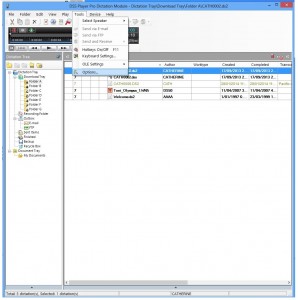
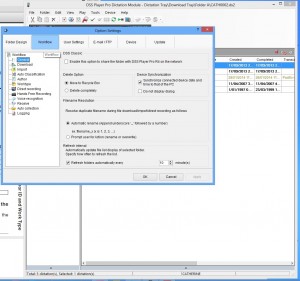
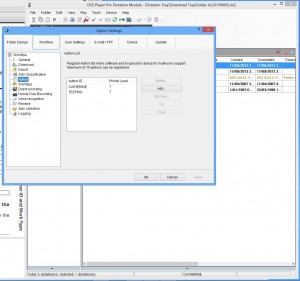
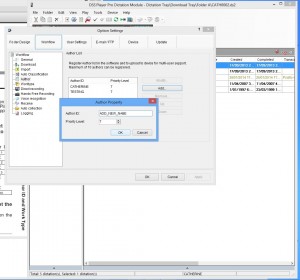
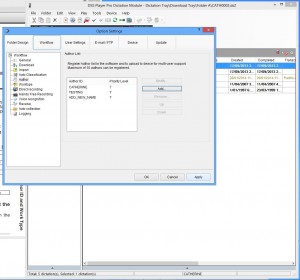

Hi Catherine, can I just clarify, are there two software packages:
1. “DSS Player Pro V.5 Dictation Software and the other;
“DSS Dictation Management System” that we generally use for transcribing
Donna
Hi Donna,
The current Olympus dictation software, which comes with the DS7000 dictaphone, is ODMS V.6 (Olympus Dictation Management System Version 6). The dictation software which came with the DS5000 is Olympus DSS Player Pro V.5. The DS5000 is no longer made, and was superseded by the DS7000; however we still have lots of clients who use DSS Player Pro and their DS5000, hence the instructions on changing Author ID.
Dictation software is used to configure the dictaphone, and to easily manage audio files from the dictation end.
Transcription software is different from dictation software. Transcription software allows you to open the audio file and control the file with a foot pedal, and type into a document while you are listening to an audio file. From your query it sounds like you are looking for transcription software.
If you need more information on either types of software, please don’t hesitate to contact me by phone or email. Catherine Byrne.