Troubleshooting Freezing Dictaphones
Has your dictaphone had freezing issues?
Recently, we have received reports that some our Olympus DS-9500 & DS-9000 dictaphones are experiencing freezing issues. It is very normal for pieces of technology such as dictaphones, mobile phones and gaming devices to run into problems if they are not maintained properly. This article will outline the steps you can take to make sure your dictaphone doesn’t run into any problems and help with troubleshooting freezing dictaphones if they do.
Have the latest firmware & software
Your computer operating system runs updates on a very regular basis which changes the way it interacts with your installed software and devices. It is very important to have the latest firmware on your device and have the most up to date ODMS software for your equipment to run smoothly.
How to update firmware and software using Olympus Dictation Management System
Updating device firmware:
Firstly, check to see that you have the latest firmware on your dictaphone. To check which version you have, click the OK/MENU button on your dictaphone, go to “device information” and see the version number. If you do not have the latest version follow these steps:
- Download the latest firmware update for the DS-9500 here and the DS-9000 here.
- Once downloaded, connect your device to the computer and open the ODMS Dictation Module/ DSS Player for Mac.
- A pop-up window should appear on your screen prompting you to update the firmware.
- Follow the instructions and do not disconnect the device.
Updating ODMS software/DSS Player for Mac:
- Open ODMS software.
- Click the help menu and click “check for updates”.
- Follow the instructions given.
Format the device
Formatting the device is very important to reduce the likelihood of the dictaphone freezing. When files are transferred to and from the computer, some files can become corrupt which causes the device to freeze. It is recommended that you get in the habit of formatting the card regularly – weekly is great. Follow these steps on the dictaphone to format the card.
NOTE: Your files will be deleted from the device if you format the card. Be sure to back your files up before doing this.
- Turn your Olympus DS9500/DS9000 on.
- Click OK/MENU.
- Go to “Device Menu”.
- Click “Format” and follow the instructions. If you are using a SD card it is even more important to format the card regularly.
Reset settings
- Turn your Olympus DS9500/DS9000 on.
- Click OK/MENU.
- Go to “Device Menu”.
- Click “Reset settings” and follow the instructions.
- Once you have ‘reset the settings’ you will need to check that the dictaphone is set to the following settings – via the Device Menu – a). Memory Select – should be set to Internal Memory (unless you are using an SD card, which is not recommended); b) USB class should be set to Storage Class (unless you are using the dictaphone for ‘hands free dictation’ to dictate directly to the computer, in which case you should set it to Composite);
Pacific Transcription is a professional transcription company, and we are always ready help with dictation and transcription products. If you are still having trouble or need additional help troubleshooting freezing dictaphones, contact our friendly Products team here.